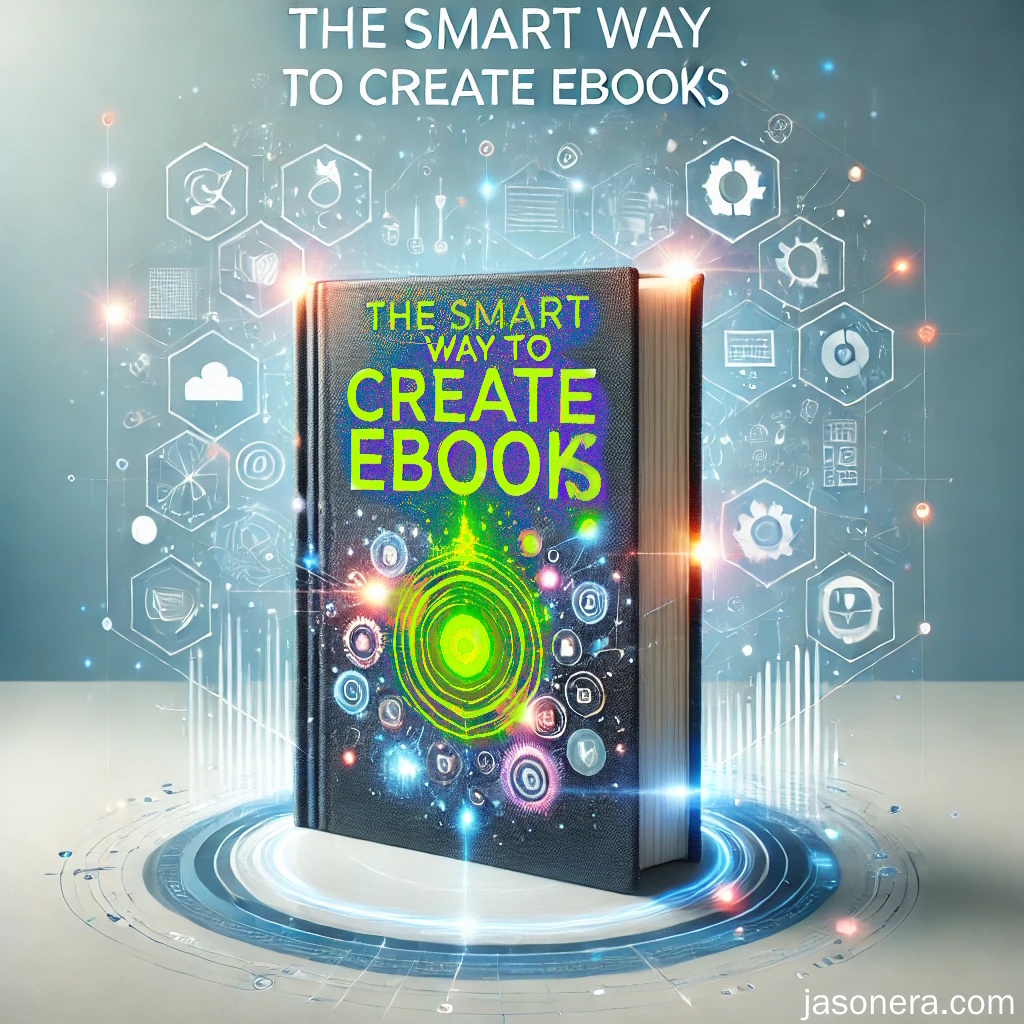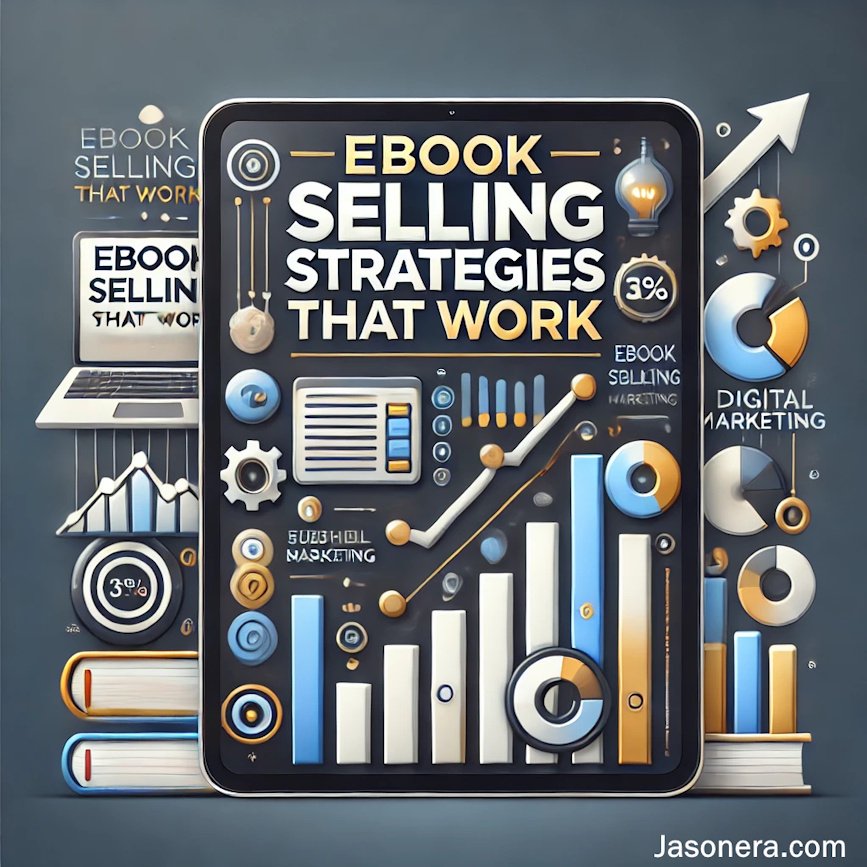2. Building And Selling Digital Products
Turn PDF Into Kindle Ebook? Really...It's That Simple?

One of the first things we need to turn a PDF into Kindle ebook is actually a PDF. :)
However. It must really be noted that Amazon actually likes the original .Docx format- it is the original file and they automatically convert to their format. We have done a step-by-step process here.
Other websites, like Gumroad like PDFs and are easily handled through that platform. Also your own website can sell PDFs.
You can get a PDF simply and easily through Word.
- File
- Save As
- pick a folder where you want the save to go
- Word then will display the folder and will also give you the option to pick a file format:
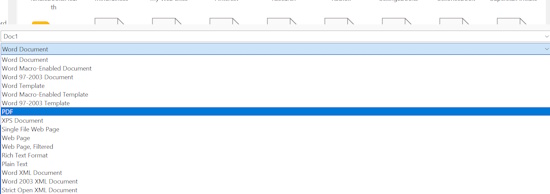
Go down the list of formats and you will see PDF. Click on it and then Word will show you some more options:

- Author
- Title
- Tags
- Subject
- Size
All are self explanatory, just click on one of the "titles" and you can edit what goes in there. We have always done standard size, rather than max.
Turn PDF into Kindle ebook...ermmm...is that it?
Yes. Once you press "Save", Word will save it off and then it will open up the PDF automatically. Check it out and see if you like it. If so you can upload it to whatever site you like.
Couple of issues thoughts though:
- You can apply a digital rights block to stop anyone doing anything to your work. Amazon applies its own. Most people won't do anything to yours. But you can also think- if they do then you know it is a worthy ebook :)
- Really go through everything, every click, every link, every picture. Sometimes what you see in Word sometimes looks different in PDF- especially spacing. There can be lots of space
- Same goes with any pictures- check to see if they are any good. A nice one would be to check on a mobile device, especially a tablet- and see what it looks like.
Check out more KDP and Amazon ebook articles here.
About. Updates. Disclaimer. Privacy. Mission/ Vision. FAQ. Newsletter.
Copyright © 2024- Jasonera.com All rights reserved